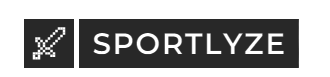Changing your in-game name in Dota 2 is linked to your Steam display name. Here’s how you can update it:
Step-by-Step Guide
1. Open the Steam Client
- Launch the Steam application on your computer.
2. Access Your Profile Settings
- Click on your username located at the top of the Steam window.
- From the dropdown menu, select “View my profile.”
3. Edit Your Profile
- On your profile page, click the “Edit Profile” button.
4. Change Your Profile Name
- In the “General” section, you’ll find a field labeled “Profile Name.”
- Enter your new desired name in this field.
5. Save Changes
- Scroll down and click on the “Save” button at the bottom of the page.
6. Restart Dota 2
- Close Dota 2 if it’s currently running.
- Relaunch the game to see your new name displayed.
Things to Keep in Mind
- Global Change: Changing your Steam profile name will affect how your name appears in all Steam games, not just Dota 2.
- No Limits: You can change your Steam profile name as often as you like.
- Friend Recognition: Your friends may not recognize you immediately after a name change, so consider informing them.
Alternative: Using Dota 2’s In-Game Profile Name
Dota 2 also allows you to set a personalized name that differs from your Steam profile name.
How to Set It Up:
- Open Dota 2:
- Launch the game from your Steam library.
- Access Your Profile:
- Click on your username in the upper-left corner of the main menu.
- Edit Profile Name:
- Click the “Edit Profile” button.
- Enter your desired name in the “Profile Name” field.
- Save Changes:
- Click “Save” to update your in-game name.
Note: This in-game name will appear only in certain areas and may not replace your Steam name in all instances within Dota 2.